2025 Hello World!!
"I do things, I explode, I engineering code, only for fun"
--Maybe someday it will take me somewhere
--...
-- SKNW.
Age 22, π
Language Developer
administration technician
.br
Joined on 7/5/21
- Level:
- 21
- Exp Points:
- 4,816 / 4,900
- Exp Rank:
- 11,124
- Vote Power:
- 6.31 votes
- Rank:
- Safety Patrol
- Global Rank:
- 30,856
- Blams:
- 0
- Saves:
- 316
- B/P Bonus:
- 6%
- Whistle:
- Normal
- Medals:
- 58
ciclopeninja's News
Posted by ciclopeninja - August 14th, 2024
CLEAR TERMINAL IN ADA

Most people don't know how to clear terminal text in a program made in gnat Ada
Ada don't have this
...
This depends on your OS (Win, Linux, Mac, etc...), as in windows the command to clear a terminal is "cls", so for your operating system you need to activate this command, but normally it is not available in Ada, this means you need to import "system" into your project and then use "cls" inside...
If you have some knowledge of Ada, you know you can do this using "Intefaces C" (portable ABI) : Interfaces.C & Interfaces.C.Strings.
then you can make a procedure like this:
Procedure Clear_Screen is
procedure System (Command : Interfaces.C.Strings.chars_ptr);
pragma Import (C, System, "system");
CLS : constant Interfaces.C.Strings.chars_ptr := Interfaces.C.Strings.New_String("cls");
begin
System (CLS);
-- if you want to draw somenting after you clear the terminal you can do this here :)
--Put_Line("The prompt is clear...");
end Clear_Screen;
this will clear the text in the terminal generate by Ada gnat.
For unix systems it can be more simple in theory, using only Put command:
Put (ASCII.ESC & "[2J"); --clear Put (ASCII.ESC & "[H"); -- move cursor to the top
I not a Linux user, I use Windows and FreeBsd, if that simple command don't work you can try the first one for the linux too, using "clear" instead "cls":
Procedure Clear_Screen is
procedure System (Command : Interfaces.C.Strings.chars_ptr);
pragma Import (C, System, "system");
CLEAR : constant Interfaces.C.Strings.chars_ptr := Interfaces.C.Strings.New_String("clear");
begin
System (CLEAR);
-- if you want to draw somenting after you clear the terminal you can do this here :)
--Put_Line("The prompt is clear...");
end Clear_Screen;
At this point you've figured out that for your operating system or the operating system you want to support, the idea is the same.
If anyone has another idea on how to clear the terminal, or any doubts, please comment. <3
The End :P
Posted by ciclopeninja - July 15th, 2024
ADA COLORS FOR VIM

TERMINAL:
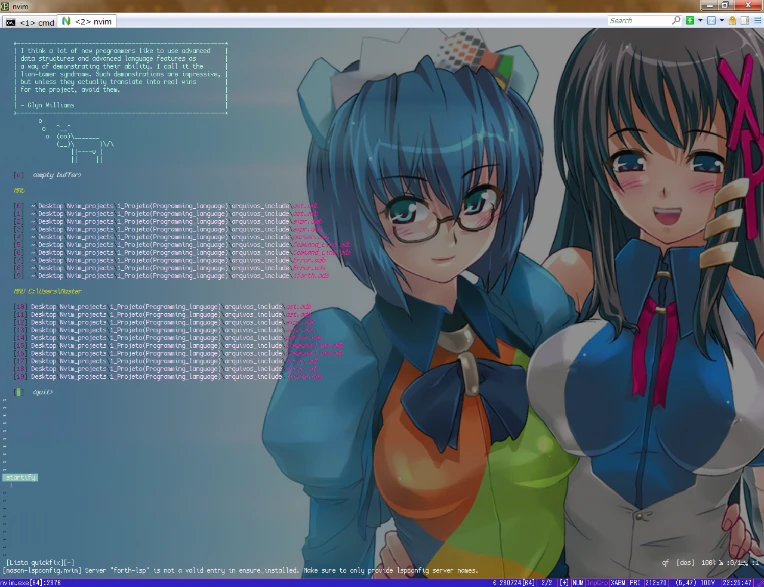
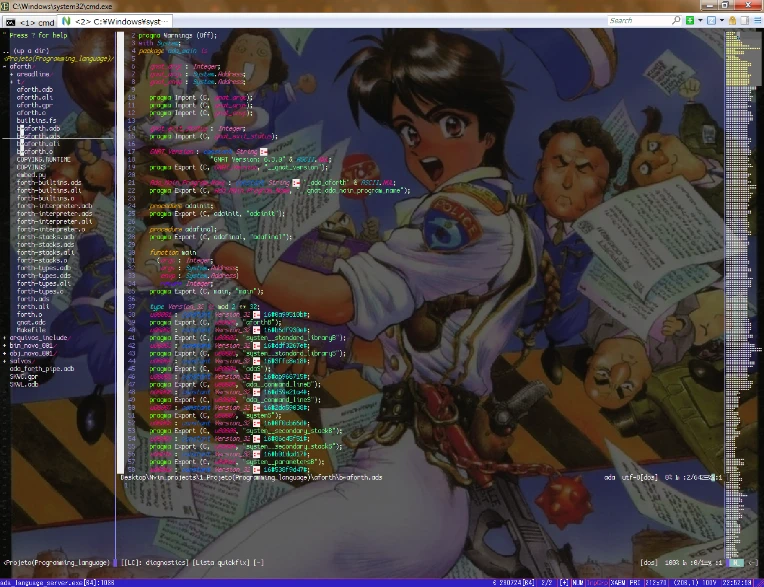
QT:
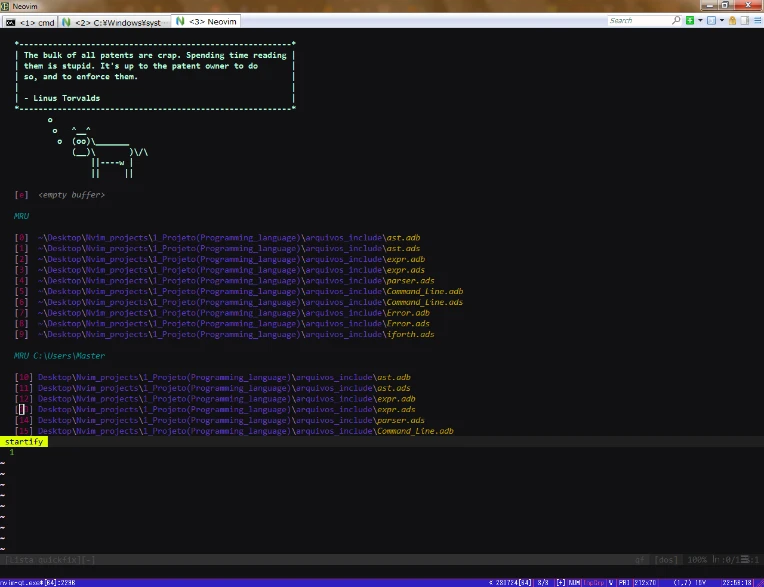
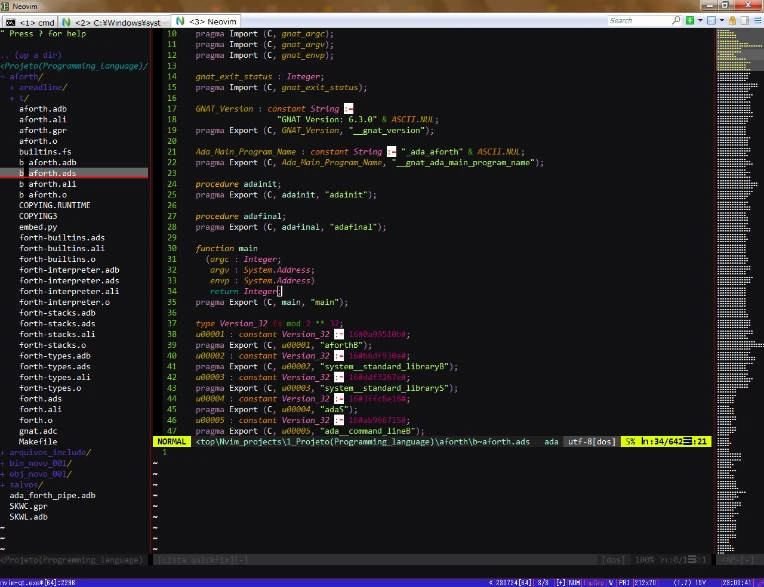
HELLO FRIENDS! (^ ~ ^)
This is my theme for programming in the ADA language. You could say it is a lot of colors but believe me, it is a great help for you to understand if you are doing the right thing in a language like ADA.
You can get it here: GIT HUB, just install and drop into your color files.
- I recommend: using it with lspconfig and "ada_language_server" so you can have all the colors.
You can config like this:
SIMPLE EXAMPLE:
lua <<EOF
-- Set up lspconfig.
-- Setup language servers.
require("mason").setup()
require("mason-lspconfig").setup({
ensure_installed = { "gnatls", "forth-lsp", "clangd", "pylsp", "als" }
})
local cmp_nvim_lsp = require('cmp_nvim_lsp')
local util = require('lspconfig.util')
local capabilities = require('cmp_nvim_lsp').default_capabilities()
local lspconfig = require('lspconfig')
require("lspconfig").clangd.setup {
capabilities = capabilities
}
lspconfig.als.setup {
capabilities = capabilities,
cmd = { "ada_language_server"},
filetypes = { "ada" },
settings = {
als = { gpr = "YOUR GPR FILE PATH HERE.gpr" }
}
}
EOF
- I tried to create a theme for the FORTH language but it didn't help much, but you can try to use if you want.
If you want to change some colors I'll give you a quick tutorial here:
Changing Colors!
INIT
highlight <-- Token name for what will be highlight highlight NAME <-- Variable Name (example: String, Number, AdaNumber, AdaString, etc)
I recommend that you try to find the list of variable names on the internet for the language you use
cterm <-- Terminal bg <-- background fg <-- font color ctermfg, ctermbg, cterm examples: highlight AdaString ctermfg=84 ctermbg=NONE <-- hexadecimal color code does not work for cterm you need to use color code 0 to 255, some colors may not work in your terminal emulator, simple cmd terminal only works with colors (0 to 16) highlight AdaString ctermfg=84 cterm=italic <-- you can youse to make font efects on your code
gui <-- gui type window bg <-- background fg <-- font color guifg, guibg, gui examples: highlight AdaString guifg=#00ff87 guibg=NONE gui=italic <-- you can youse to make font efects on your code Mabe you cannot find the name of some variable then you can try to force the color like this: syntax match AdaAssignment /:=/ highlight link AdaBeginEnd AdaKeyword
- Sometimes it may conflict with another highlight, be aware
The End :P